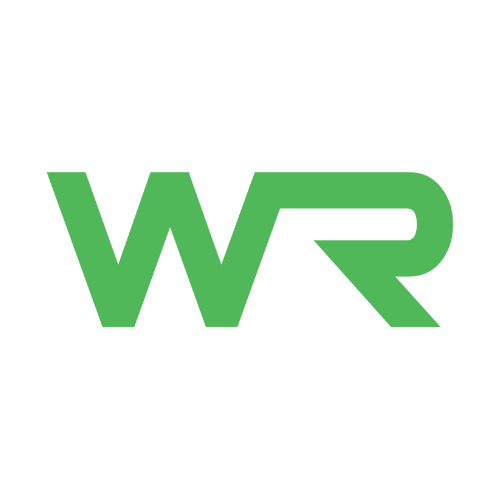Welcome to WorkRate Run Lab
Step-by-Step Onboarding: Garmin Clipboard
Step 1: Create a Garmin Connect Account (New Users Only)
If you’re new to Garmin, start by creating a Garmin Connect account at connect.garmin.com
If you already have a Garmin Connect account, skip to Step 2.
Step 2: Download Garmin Clipboard
Download here - Link to Garmin Clipboard
Garmin Connect will link automatically to Garmin Clipboard for a seamless login experience.
Step 3: Sign In or Create Your Garmin Clipboard Account
Use the same credentials as your Garmin Connect account.
Select “I’m an athlete” when prompted.
Step 4: Enter WorkRate Organization Code
Enter the invitation code: EA3066
This links your Garmin account to WorkRate Run Lab.
Step 5: Fill Out Your Clipboard Entry
First Name: Your first name
Last Name: Your email address linked to your Garmin Connect account
Important: This email must match the one used to register for WorkRate.
Step 6: Share Your Data
To run WorkRate analytics, please check the following essential data types:
Activities
Daily Health Stats
Stress
Sleep
Training
This ensures your workouts, recovery, and performance analytics are fully captured.
Step 7: You’re All Set!
Once completed, you’ll have access to:
WorkRate workouts and training plans
Personalized performance insights
Full analytics from your Garmin device